The easiest way to make sure you don’t miss one of our emails (or the valuable information, links, or opportunities inside) is to “whitelist” our email address.
What is a Whitelist?
A whitelist is a list of approved or safe email addresses that help your email’s spam filter determine whether it should send an email to your inbox or to spam. If our email is on your whitelist, it guarantees they’ll be received in a timely fashion.
This is incredibly important if you want to make sure you receieve the resources we send or if you’re signed up for one of our events. This is the only way to guarantee the links and important announcements show up where you can easily find them (and you don’t have to waste time searching through your spam folder!) To make sure you receive messages from any person or company, like Brave Thinking Institute, you simply need to manually add them as a contact.
For simple instructions on how to whitelist our email, find your email provider below and simply follow the instructions provided!
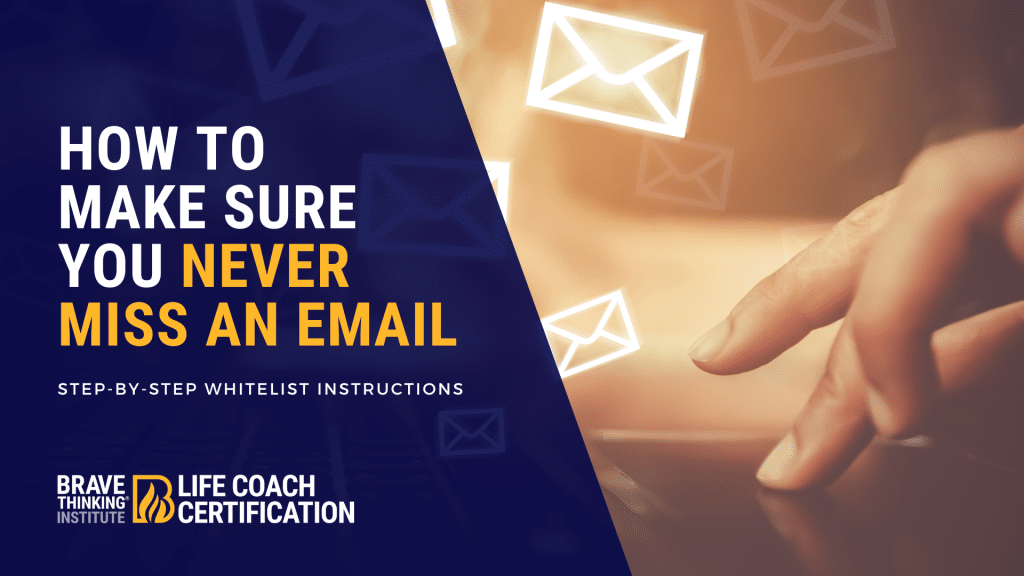
How to Whitelist an Email in Gmail
- Click the gear icon in Gmail and select “See all settings” from the Quick settings menu.
- Navigate to “Filters and Blocked Addresses” in the top menu.
- Select “Create a new filter.”
- Add a bravethinkinginstitute.com in the “From” field
- Click “Create filter.”
- Check “Never send it to Spam” in the checkbox.
- Click “Create filter.”
How to Whitelist an Email in Outlook
- Click the gear icon in Outlook and select “View all Outlook settings.”
- Select “Mail” from the settings menu.
- Choose “Junk email” from the submenu.
- Click “Add” under “Safe senders and domains.”
- Enter bravethinkinginstitute.com
- Choose “Save.”
How to Whitelist an Email in Yahoo
- Open Yahoo Mail and log into your account.
- Navigate to “Settings” then click “More Settings.”
- Select “Filters” and hit “Add” to enter the email you’d like to whitelist.
- Name the filter and add the email address.
- Select to send all mail to “Inbox.”
- Save your settings.
How to Whitelist an Email in AOL
- Log in to your AOL account.
- Open “Contacts” from the left navigation pane.
- Click the “New Contact” icon and add the email address.
- Click the “Add Contact” button and you’re set.

Leave a Reply